Microsoft Project Roadmap has officially released in January 2019 to all Project Online customers across the globe. Here at Sensei, we have been sharing the good news with our customers and thought it worth sharing some of the key things they need to know about this exciting new feature.
How can Microsoft Project Roadmap help me and my Business?
Roadmap allows a user to create high-level timeline views of strategic initiatives across the enterprise. This may be in the form of a portfolio, program, departmental initiatives or simply a collection of projects ranging from types such as waterfall, agile or even operational activities. The true power of Roadmap is its ability to connect to other data sources to view real time updates, regardless of which system those initiatives are originally sourced from.
With the initial release Project Roadmap includes a connector for Microsoft Project Online and another connector to Azure Boards (formerly known as Visual Studio Team Services or VSTS).
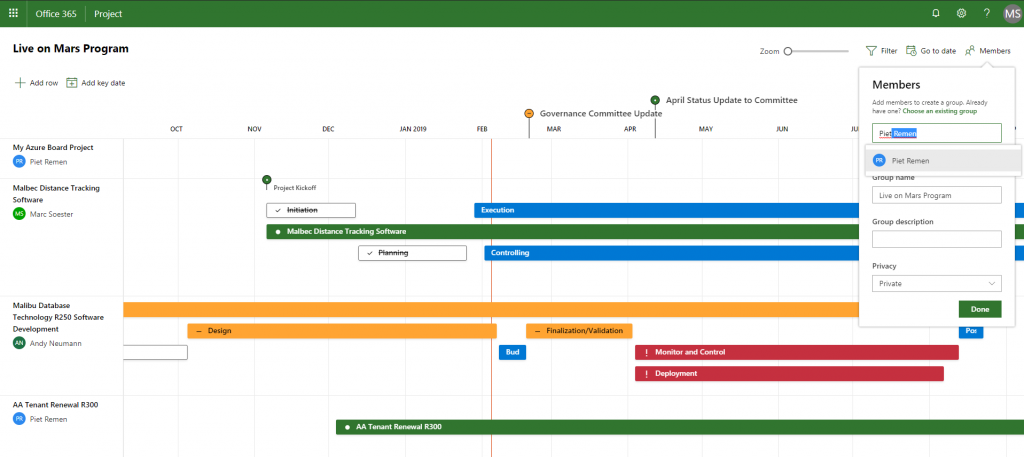
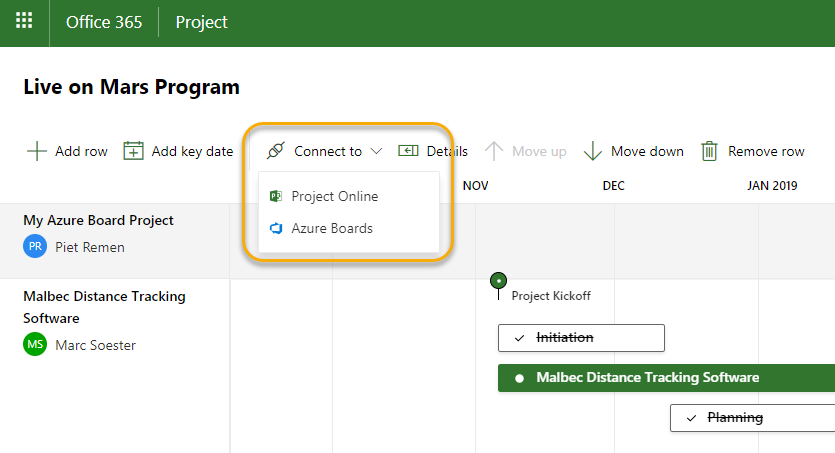
What sort of problems could this feature solve for my Business?
- You want to share a high level timeline view of a project or collection of projects with a group of or specific stakeholders.
- You have projects across multiple technologies and would like to bring them together into one central view to provide some high-level annotation.
- You have projects across multiple Project Online instances and would like to bring them together into one central view.
- I would like to add additional key dates to this Roadmap but maintain the underlying connected data selected for this Roadmap.
- There is a need to communicate a simple status on connected program/project/task/milestone items without impacting on the underlying connected data.
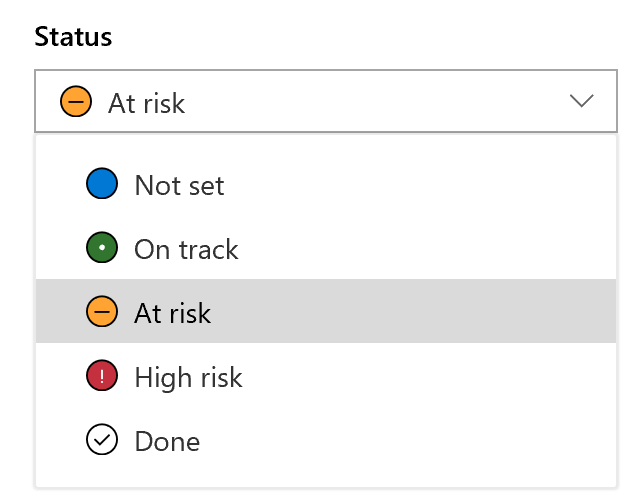
Are there plans for connectors in the future?
The rumour is YES! I’m excited to see where Microsoft takes this feature as the intention behind it is to accommodate the different ways people like to work within the organisation and therefore not necessarily a one tool to rule them all scenario. In recent posts the rumour mill is indicating the next potential connectors to be Microsoft Planner and Atlassian’s flagship JIRA product. Under the hood, Project Roadmap is storing its data on the Microsoft Common Data Service platform (CDS) and leveraging Microsoft Flow to establish and maintain the data between each connected source. This opens up opportunity for us to leverage the CDS and flow model to extend Roadmaps beyond its current connections.
Sounds interesting… so what is this Microsoft Common Data Service thing?
The Common Data Service is the Microsoft Azure–based business application platform that enables you to easily build and extend applications with business data. The Common Data Service does the heavy lifting of bringing together data from across the Dynamics 365 family of services as well as PowerApps, Power BI, and Microsoft Flow.
Do we need a license to use it?
Project Roadmap will be available to any users assigned to either a Project Online Premium or Project Online Professional license within Office 365.
Could there be any risk to my existing Project Online data?
Important to note there is no impact or risk to your Project Online data and the feature is optional to turn on/off. The default setting is set to off at the time this blog was posted but I suspect that may change in the future as the cloud is clearly focussed on advancing forward.
How do I enable this feature?
Your Office 365 Administrator must enable the feature through the Office 365 Admin Centre under the Service and add-ins option. Please refer to the Blog article from the much loved Microsoft Project Online Rockstar, Brian Smith on a step by step guide to enable this cool new feature. See here.
How do I get to Microsoft Roadmap
Once your Office 365 Administrator has enabled Roadmap, users can access it through Project Home. This is a personalised landing page for Project Online users. To navigate here open the Office 365 waffle button in the top left corner of the screen and click on the green and white Project link.
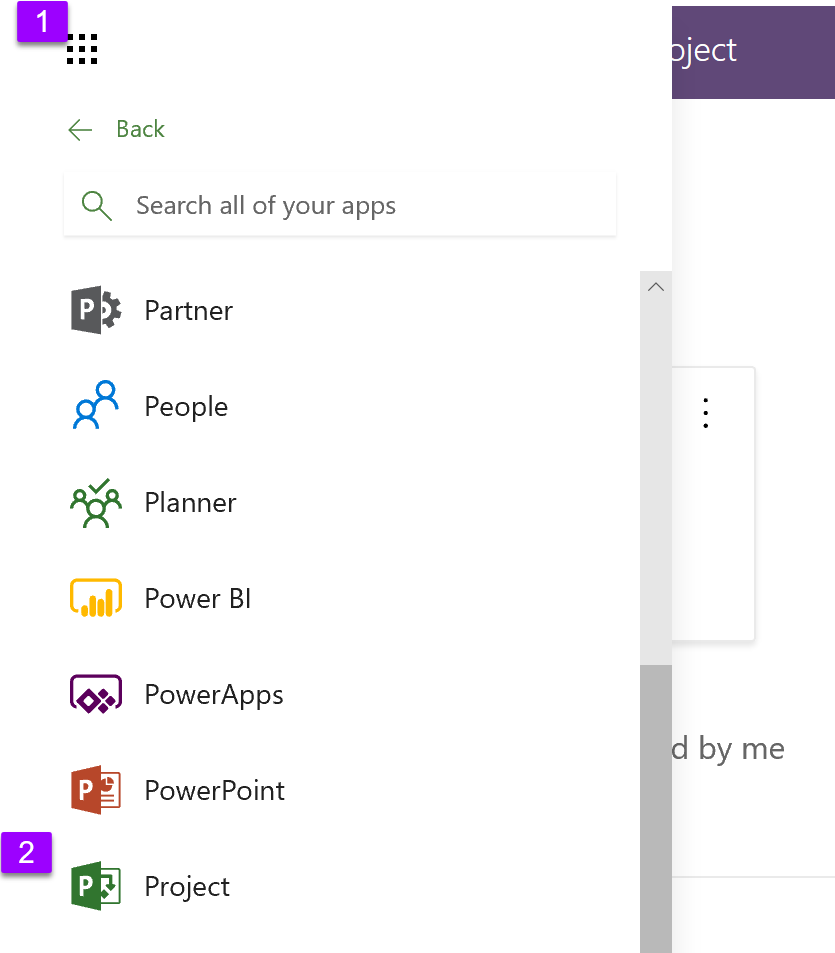
Alternatively, clicking the following link will navigate you directly to Project Home. See here.
Once on Project Home, create new Roadmaps using the Create New button. View your Roadmaps under the Created by me link, view shared Roadmaps from other users under the Shared with me link or your most recently viewed roadmaps/projects under the Recent link.
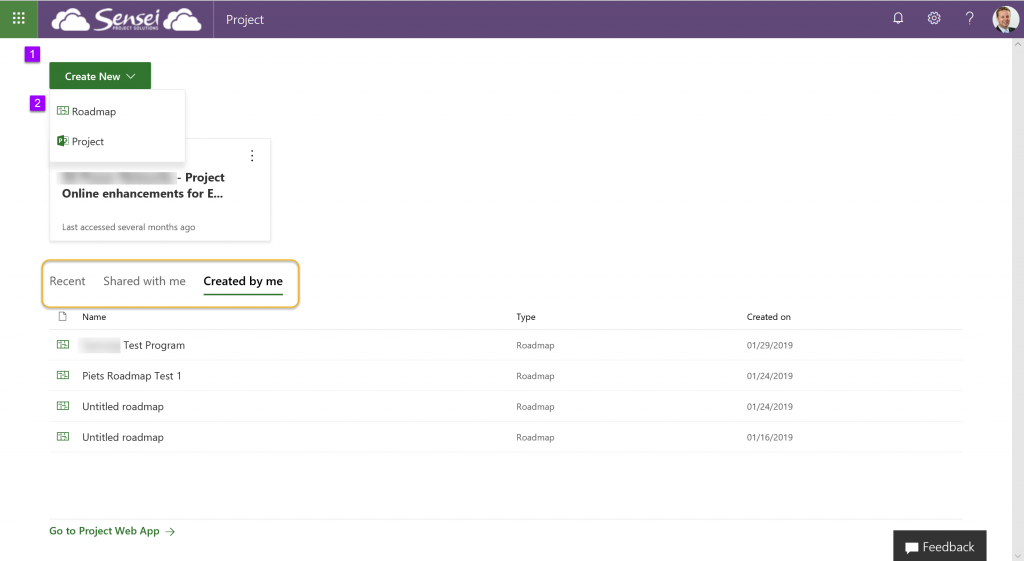
Is there any good material I can share with my colleagues to learn more?
Microsoft have released a great set of short training videos specifically for Roadmap to get you on your merry way to using this feature. See here.
Also worth watching the Project Home overview as a pre-requisite step: see here.
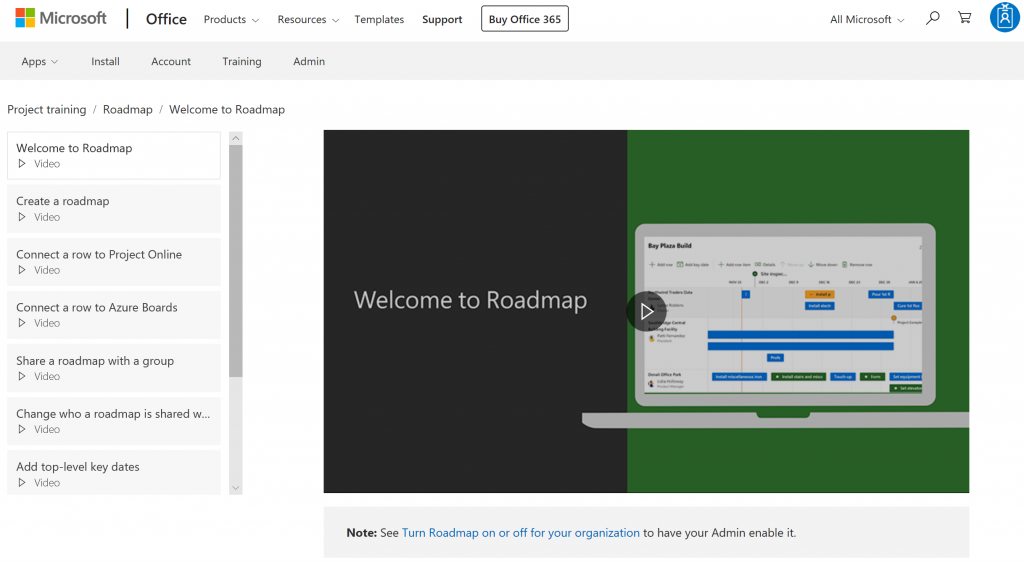
How can I request new features to improve functionality?
Post new features and vote on existing requests to communicate any new features or improvements to Project Roadmap through the Microsoft User Voice Forum. Please also use this forum to communicate features for Project Online and Microsoft Project. The Microsoft product team actively monitor and review requests. Votes matter though so rally your colleagues to increase the likelihood of getting your ‘voice’ heard. Click the link here, sign in with your Office 365 account, search for existing requests, vote or post new ideas.
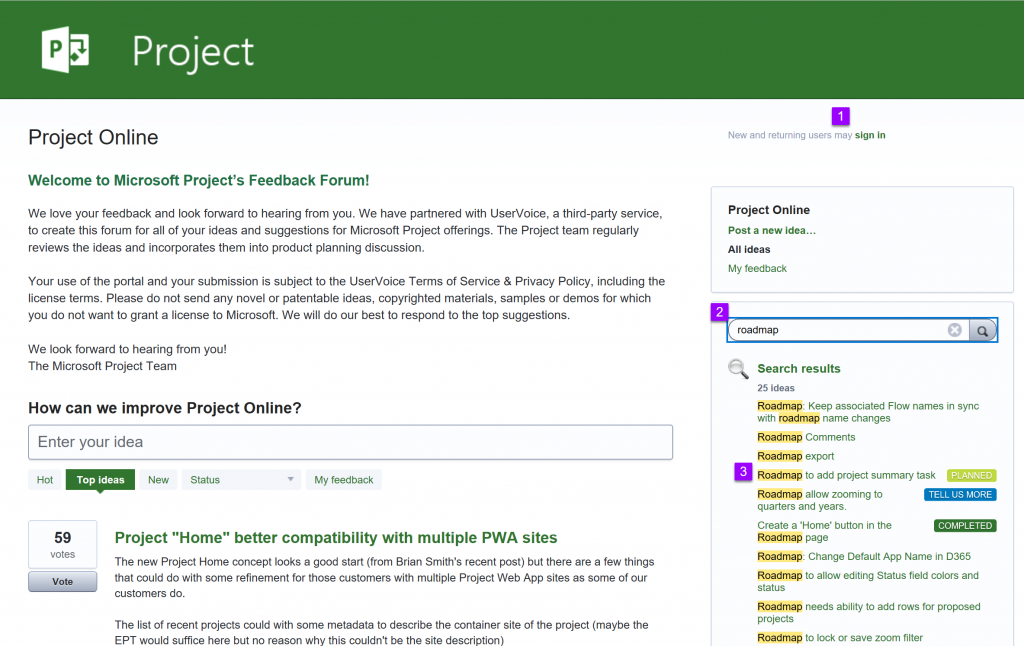

By Piet Remen
Piet has been part of the Sensei team for over 15 years implementing, developing and supporting Microsoft solutions for our Clients across a wide range of vertical sectors. Through his experience Piet has a sound understanding of the challenges many industries face and his combined skills of business acumen and technical abilities provides him with a prime position to recommend realistic workable solutions to relieve business pain points for customers.



