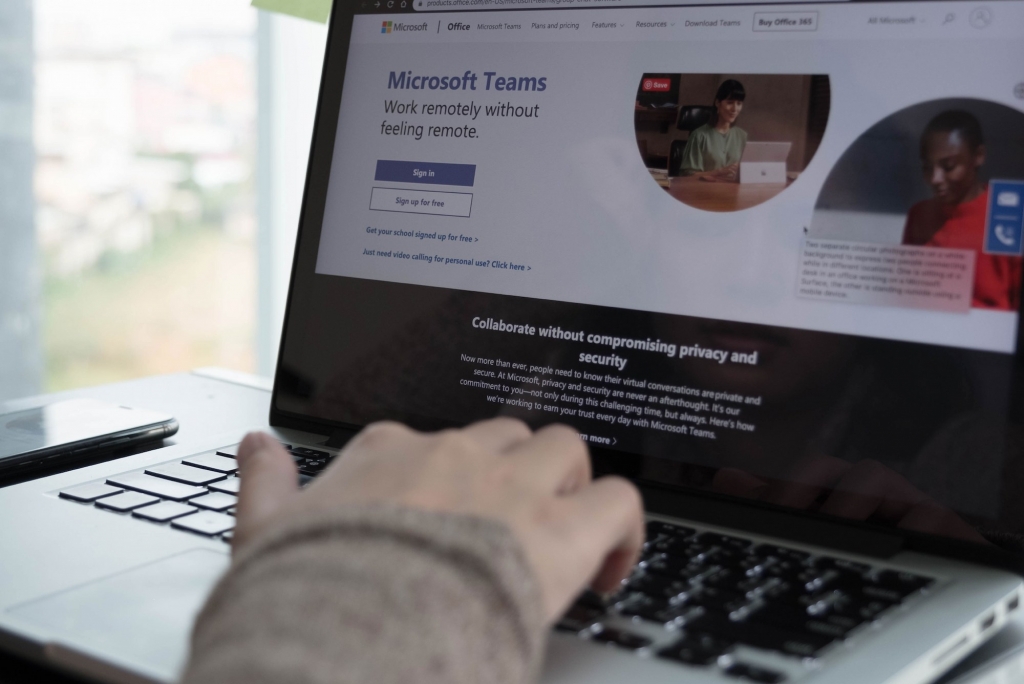Our recent Microsoft Teams, Planner & Project Online ‘Ask an Expert’ webinar session covered some of the key questions regarding how to best combine these applications into a single approach for managing your work. Use this blog post as your first point of call to answer many of your Project Online, Planner & Teams questions!
View link to webinar recording here.
Frequently Asked Questions
1. What is the difference between Planner, Project Online? And how can the two be integrated?
Planner is intended for lightweight task management. Project Online is a comprehensive project and portfolio management solution, comprising not only the management of tasks but also the resource, schedule, budgets, timesheets, and many more. But they should be thought of as parts of a whole. You may need to manage smaller work, informal work, larger projects etc. and still bring all of your data together, and therefore integration is important.
Altus connects these two systems so that your teams are free to use Microsoft Planner for work management, and executives in your organisation will see all the data and manage execution in Project Online.
There is a basic integration between Project Pro in Project Online and Planner and you can read more But this only links a task to a plan. To truly integrate you need to consider how these tools are supporting different types of work and how you will report across them.
2. Can you update a task in Planner and then see that update in Project Online?
Yes you can. Using Power Automate you are able to update within either tool. But you need to consider what you want to update, and if you want the same level of detail in Planner as you do in Project Online. It is usually better to have the detail in Planner and higher level tasks in Project Online. So first determine why you want to integrate them, and what each is actually used for.
3. How is Project for the Web different to Project Online?
Project Online is Microsoft’s all encompassing Project and Portfolio management solution. It provides functionality from portfolio selection and prioritisation to project management, scheduling, cost management, resource management and more. Project Online is however approaching an end of life. This is many years away, but Microsoft is preparing the replacement. This is Project for the Web. Project for the Web is built on the Microsoft Power Platform which will make administration easier, but the functionality is not like for like yet and will not be for some time. Project for the Web provides a very simple task management functionality only. Read more here.
Altus exists in part to provide more comprehensive scheduling functionality, as well as integrate Project Online, Project for the Web and others together. Find out more here.
4. Does integration from Planner into Microsoft To Do exist? If so, how does this look?
Yes, these have come together in Tasks in Teams. Therefore, you don’t need to integrate them you can just use them together in Teams. If used on its own, any Planner tasks assigned to your profile will appear in To-Do under a new ‘Assigned to me’ List. Read more here.
5. Are you able to export Planner data to Excel?
Yes, however you should really consider why you need to do this. If you are trying to get data out to report or the modify further it is now external and cannot be reported on, and is out of synch with your other data. A report is potentially a better option.
If you do need to export, this feature is only available through the Planner web application. The feature is yet to be developed when utilising Planner via the SharePoint web or Microsoft Teams. Read more here.
6. What are the licensing implications for Milestones?
The ability to add the Milestones app within Microsoft Teams will be available as part of select Microsoft 365 subscriptions. For detailed information, see Licensing and restrictions in the Power Platform admin guide here.
You’ll need to also make sure that you have permissions to add the app; and if you don’t, you will need to talk to your Microsoft 365 Administrator to either add it or provide you permissions to add the desired application. Once you are able to add them, all you need to do is go into your apps and search for the Milestones app.
7. Is the ‘milestones’ customisation done on a per user or per organisation level?
The power of apps is that they are for an organisation or a part of an organisation. Not everyone needs to get the app. But the data should be available across many users to enable organisational reporting.
8. Is it possible for OneDrive to display/visualise the attributes/metadata if a document has been approved? And, how would approvals relate to document versions?
OneDrive approvals are provided by the use of Power Automate, and they can update a field that is displayed in OneDrive.
Approvals relate to the most recent version but using Power Automate you can check for specific versions.
9. Is it possible to add people that are not part of my own organisation (e.g. external consultants) to my Microsoft Planner?
Guest access in Microsoft Planner lets you and your team collaborate and participate with people from outside of your organisation by granting them access to view and interact with your plan. Guest users can create and delete buckets and tasks, edit task fields, and edit the plan name. If you grant the guest user additional permissions, they can also attach a file or link to a task. Read more here.
10. What does Guest access in Microsoft Teams look like?
With guest access, you can provide access to teams, documents in channels, resources, chats, and applications to people outside your organisation, while maintaining control over your corporate data. See more here.
11. When will “mentions” be supported in Planner?
Microsoft has yet to release the feature of being able to mention others in comments. However, you can comment on tasks within Planner to start a discussion with the person working on the specific task. Read more here.
12. How do you add more fields to be shown on the task card in Board view?
Within Planner this is not currently possible. However, within Altus more fields are possible. Altus has a task tool with a board view. Find out more here.
13. How can the tools integrate within Empower PPM?
Altus is what you really want to use to integrate many tools, as this is a natural built-in ability. You can however integrate Planner and Teams to Empower PPM, in fact Teams integration comes out of the box. Find out more here.
Looking for more information?
We have a team of experts who are happy to assist you with other questions you may have around the most effective ways to combine Microsoft applications for a more collaborative and efficient approach to work. Doing so enables you to work the way you want and improves user adoption across your business – so be sure to get in touch with us if you have any queries!
Feel free to reach out through the form below, or send us an email at > LetsChat@Sensei.Cloud
Be sure to follow us on LinkedIn for regular Portfolio and Project Management insights and future Sensei event updates > Sensei Project Solutions
By Ryan Darby
With over 18 years in PPM and Work Management Ryan has developed into a well-rounded professional who can always be approached and asked for advice. With experience in over 100 PPM implementations and Ryan’s excellent people skills, he is always able to provide quality advice and direction. Ryan is an industry standard expert on all levels of PMI, PMO and Scaled Agile.